Description
Buy Windows Server 2012 R2 RDS Device Connections (50) CAL License for the best price at Digiwaw. Order now and we will send you the Windows server 2012 R2 RDS Device CAL License Key directly via e-mail.
– You will receive a license key for Windows Server 2012 R2 Remote Desktop Services Client Access License for 50 Devices.
– Please note that this key will add Remote Desktop Services Device CAL (Not USER CAL) to your exciting Pre-Activated Windows 2012 server R2. It cannot be used to Activate your Windows 2012 server R2.
– Lifetime activation.
Product Description:
Windows Server 2012 R2 RDS Device Connections (50) CALs (Client Access Licenses) enable up to 50 devices to access a Windows Server 2012 R2 environment via Remote Desktop Services (RDS). These CALs are essential for organizations needing to provide remote access to server-based applications, data, or virtual desktops for multiple devices within their network.
Key Features:
- Remote Desktop Services (RDS) Access:
- Allows up to 50 devices to connect remotely to a Windows Server 2012 R2 environment via Remote Desktop Services.
- Device-Based Licensing:
- Device CALs are assigned to specific devices rather than individual users, providing flexibility for shared workstations or devices used by multiple users.
- Cost-Effective Solution:
- Device CALs are a cost-effective licensing option for organizations with a large number of devices accessing server resources, as they only require licensing for the maximum number of concurrent device connections.
- Secure Remote Access:
- Provides secure access to server resources over the network, ensuring data privacy and confidentiality.
- Centralized Management:
- Simplifies license management with centralized control over device CALs, allowing administrators to track and manage licenses efficiently.
- Compatible with Virtual Environments:
- Supports virtualized environments, enabling devices to connect to virtual desktops or applications hosted on Windows Server 2012 R2.
- Scalability and Flexibility:
- Scalable solution that accommodates growing business needs by allowing additional device CALs to be added as required.
- Compliance and Licensing:
- Ensures compliance with Microsoft’s licensing requirements for Windows Server 2012 R2 RDS, helping organizations avoid legal issues and licensing violations.
- Enhanced Collaboration and Productivity:
- Facilitates remote collaboration and productivity by providing seamless access to server-based applications and data from various devices within the organization’s network.
- Support and Updates:
- Includes access to support resources and updates from Microsoft to ensure ongoing compatibility and security for the Windows Server environment.
Use Cases:
- Businesses with Shared Workstations:
- Ideal for organizations with shared workstations or devices used by multiple employees, such as call centers or manufacturing facilities.
- Healthcare and Education Institutions:
- Suitable for healthcare facilities, schools, and universities where multiple users access server resources from various devices.
- Corporate Environments:
- Used in corporate environments to provide secure remote access to applications, data, and virtual desktops for employees working from different locations or using company-owned devices.
Conclusion:
Windows Server 2012 R2 RDS Device Connections (50) CALs offer a robust solution for organizations seeking to enable secure remote access to server resources for multiple devices. With features like device-based licensing, centralized management, and compatibility with virtual environments, these CALs provide flexibility, scalability, and security for businesses of all sizes. Whether in shared work environments, educational institutions, or corporate settings, these CALs facilitate collaboration and productivity while ensuring compliance with licensing requirements.
System Requirements
Delivery
- Fast email delivery after purchase.
- No CD/DVD
Support
- We are careful about responding to all questions and inquiries as fast as possible. Please feel free to contact us anytime, and we will be happy to assist you.
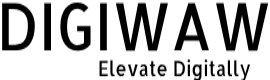
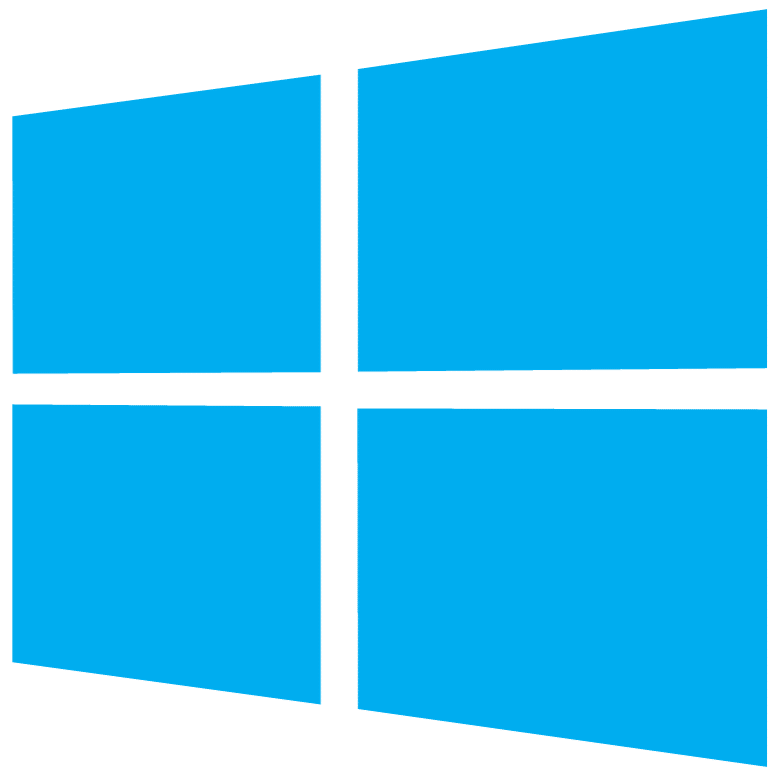
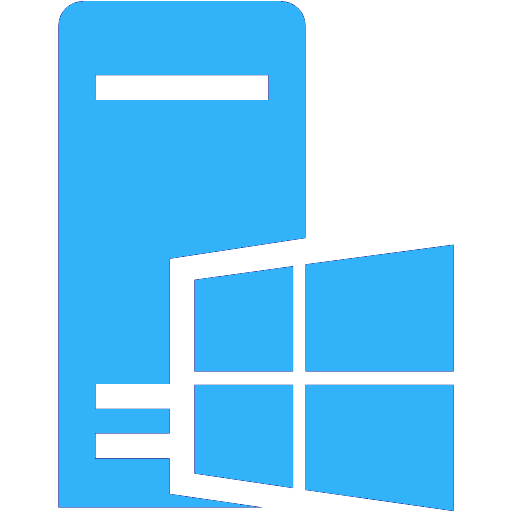
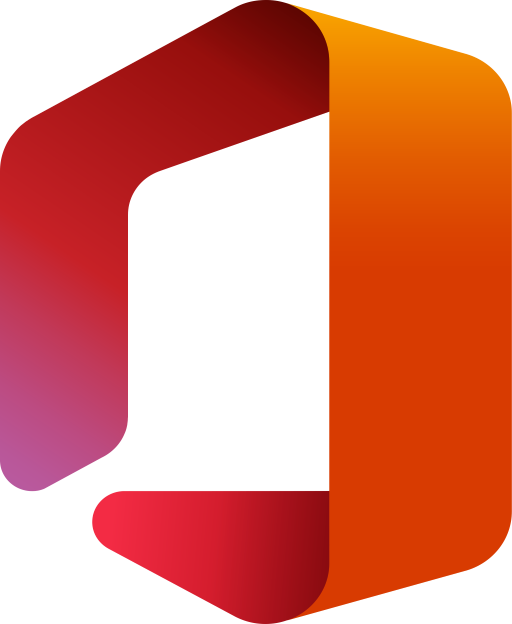
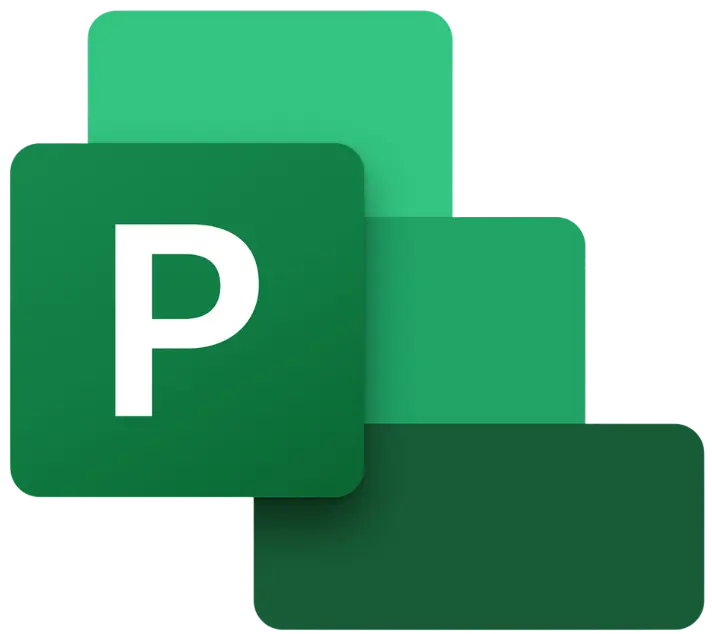
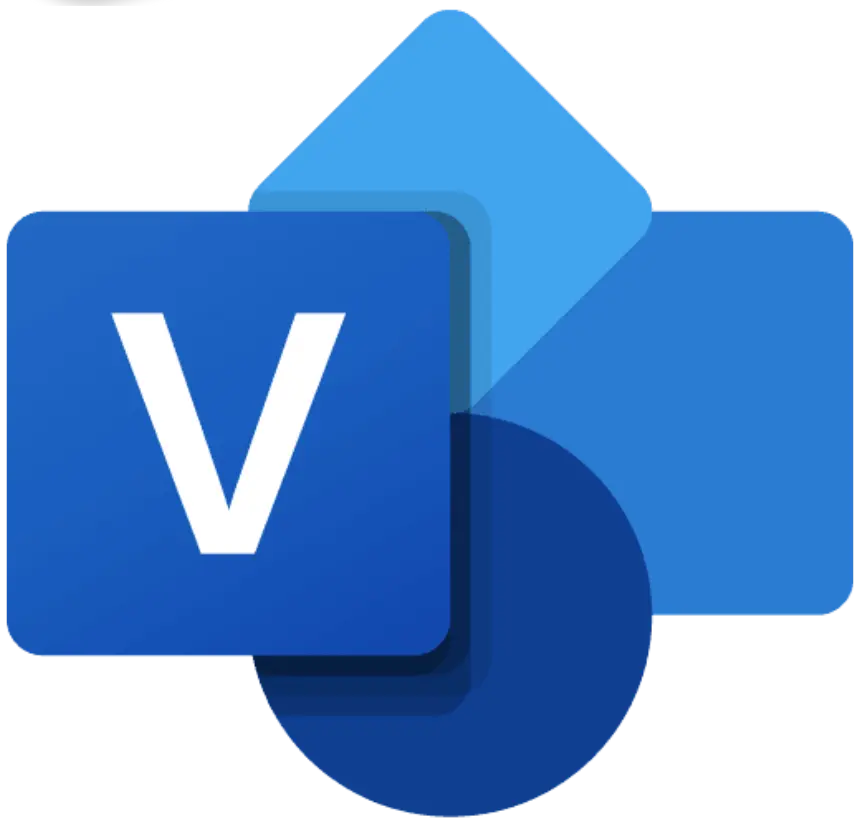
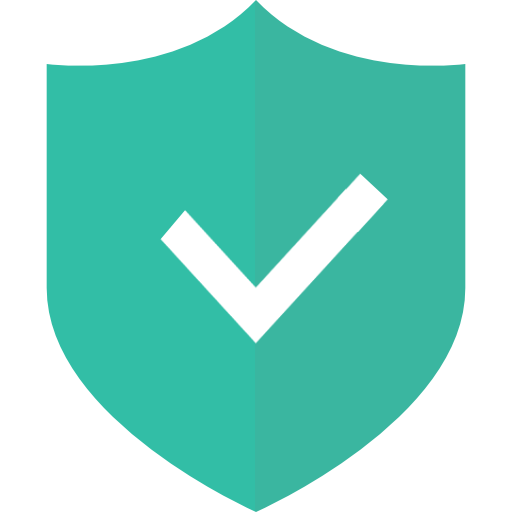
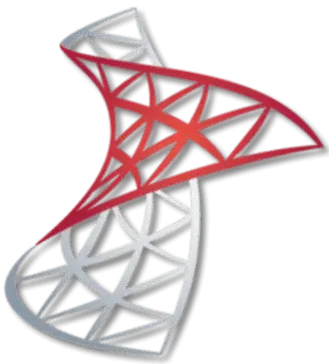

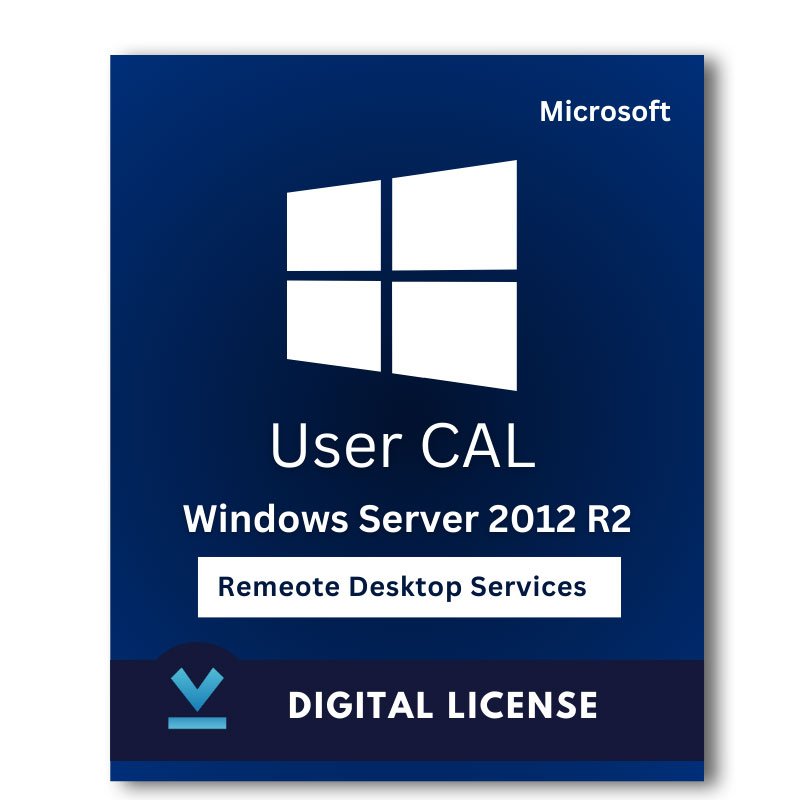
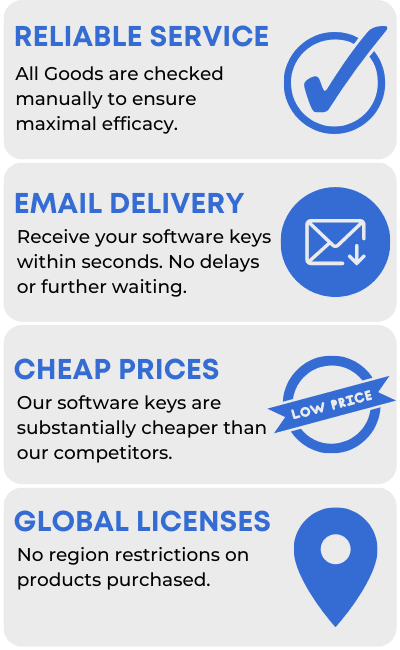
Reviews
There are no reviews yet.