Description
Buy Windows Server 2012 R2 RDS User Connections (50) CAL License for the best price at Digiwaw. Order now and we will send you the Windows server 2012 R2 RDS User CAL License Key directly via e-mail.
– You will receive a license key for Windows Server 2012 R2 Remote Desktop Services Client Access License for 50 users.
– This key will install 50 user roles into your Windows Server (regardless of the number of devices a user will be using).
– Please note that this key will add Remote Desktop Services USER CAL (Not DEVICE CAL) to your exciting Pre-Activated Windows 2012 server R2. It cannot be used to Activate your Windows 2012 server R2.
– Lifetime activation.
Product Description:
Windows Server 2012 R2 RDS User Connections (50) CALs (Client Access Licenses) are licenses that permit 50 distinct users to access a Windows Server 2012 R2 environment through Remote Desktop Services (RDS). This type of license is designed for organizations that need to enable remote user access to server-based applications, data, or virtual desktops.
Key Features:
- Remote Desktop Services (RDS) Access:
- Enables 50 unique users to remotely access Windows Server 2012 R2 via Remote Desktop Services. This feature is ideal for businesses that require remote or offsite employees to connect securely to the company’s server resources.
- Flexibility and Scalability:
- User CALs (Client Access Licenses) are not tied to specific devices, offering greater flexibility. They allow a user to connect from multiple devices, such as a desktop, laptop, tablet, or smartphone, as long as it’s the same licensed user.
- Secure and Controlled Access:
- Windows Server 2012 R2 RDS provides secure access to server resources. It includes built-in security features like encryption, multifactor authentication, and access controls to ensure that only authorized users can connect.
- Centralized Management:
- The RDS CALs allow administrators to manage remote connections and user access from a central location. This includes monitoring user sessions, configuring security policies, and managing licenses.
- Compatibility with Virtualization:
- These CALs support virtualized environments, allowing users to connect to virtual desktops or applications hosted on the server. This feature is particularly useful for organizations that utilize virtualization for enhanced flexibility and resource efficiency.
- Support for Collaboration:
- RDS User Connections enable remote collaboration among team members, allowing multiple users to access shared applications and data on the server. This enhances teamwork and productivity, especially for remote or distributed teams.
- Compliance and Licensing:
- The 50 User CALs ensure compliance with Microsoft’s licensing requirements for Windows Server 2012 R2 RDS. Proper licensing is crucial to avoid legal issues and ensure smooth operation of your server environment.
Use Cases
- Remote Workforce:
- Ideal for companies with remote employees who need secure access to corporate resources.
- Distributed Teams:
- Facilitates collaboration among geographically dispersed teams by providing remote access to shared applications and data.
- Virtualization Environments:
- Suitable for organizations utilizing virtualization, allowing users to connect to virtual desktops and applications.
Conclusion
Windows Server 2012 R2 RDS User Connections (50) CALs are a critical component for organizations seeking to provide secure remote access to server resources. They offer flexibility, scalability, and centralized management while ensuring compliance with Microsoft’s licensing requirements. Whether your organization has a remote workforce or a distributed team, these CALs enable secure and controlled access to Windows Server 2012 R2 through Remote Desktop Services.
System Requirements
Delivery
- Fast email delivery after purchase.
- No CD/DVD
Support
- We are careful about responding to all questions and inquiries as fast as possible. Please feel free to contact us anytime, and we will be happy to assist you.
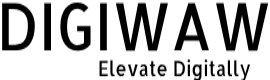
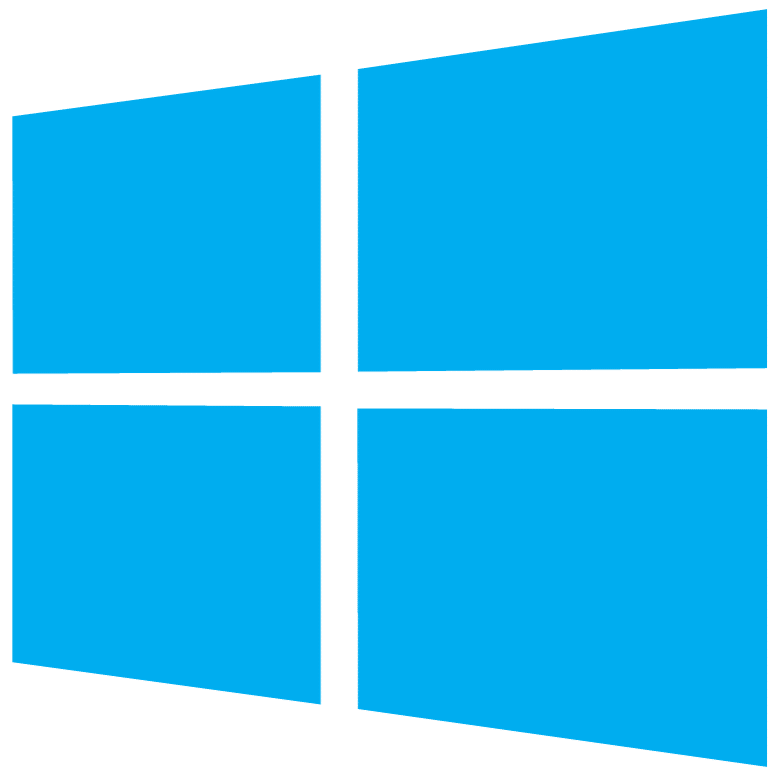
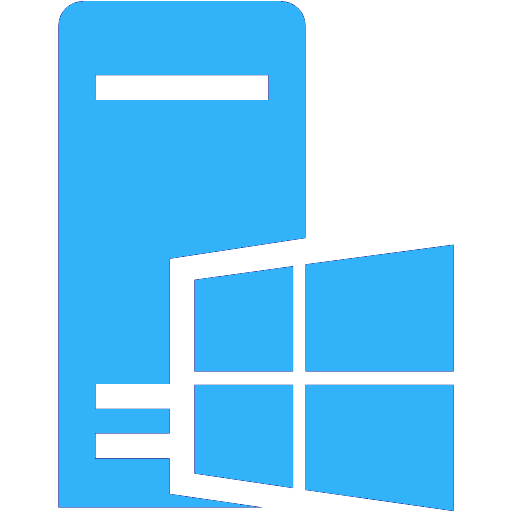
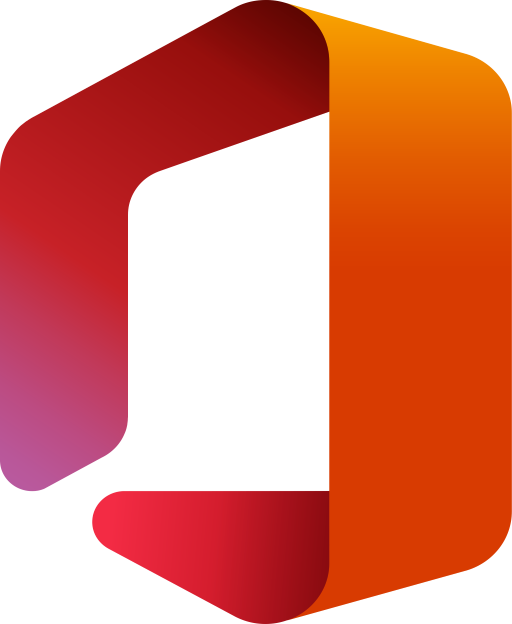
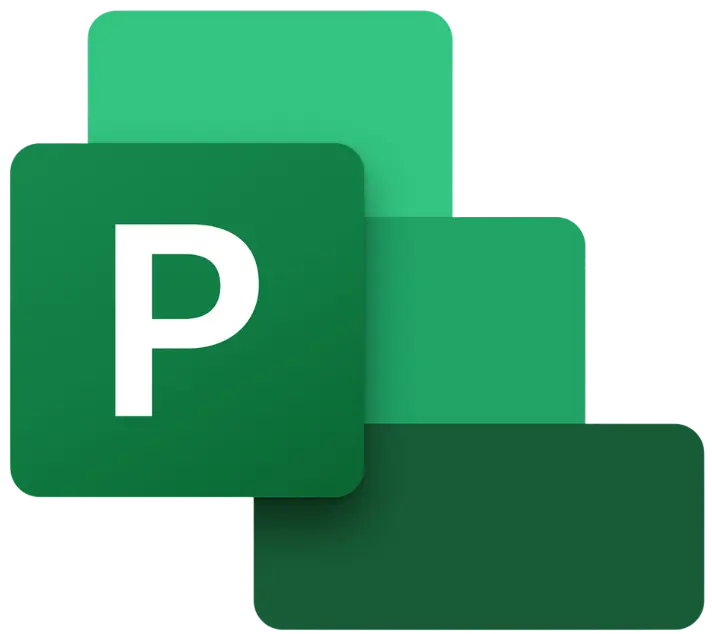
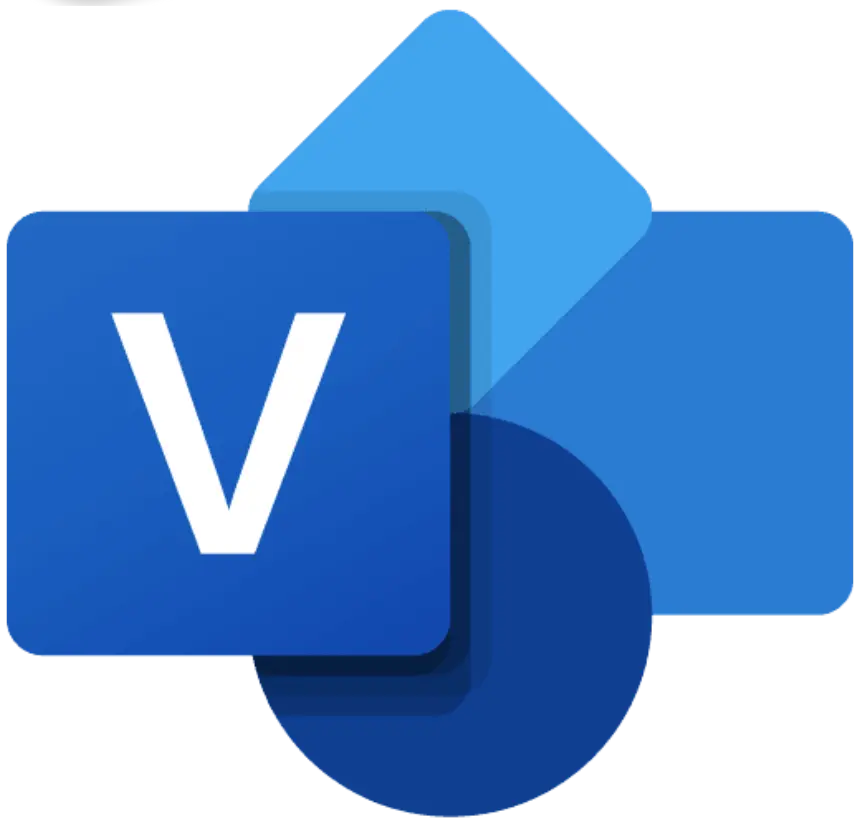
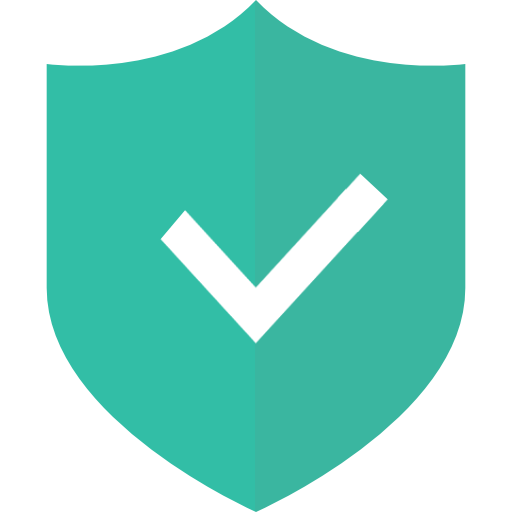
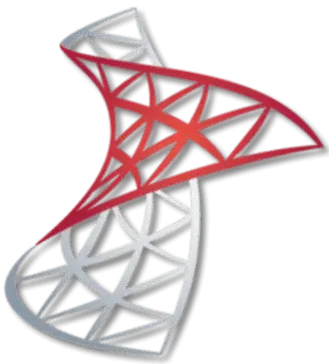

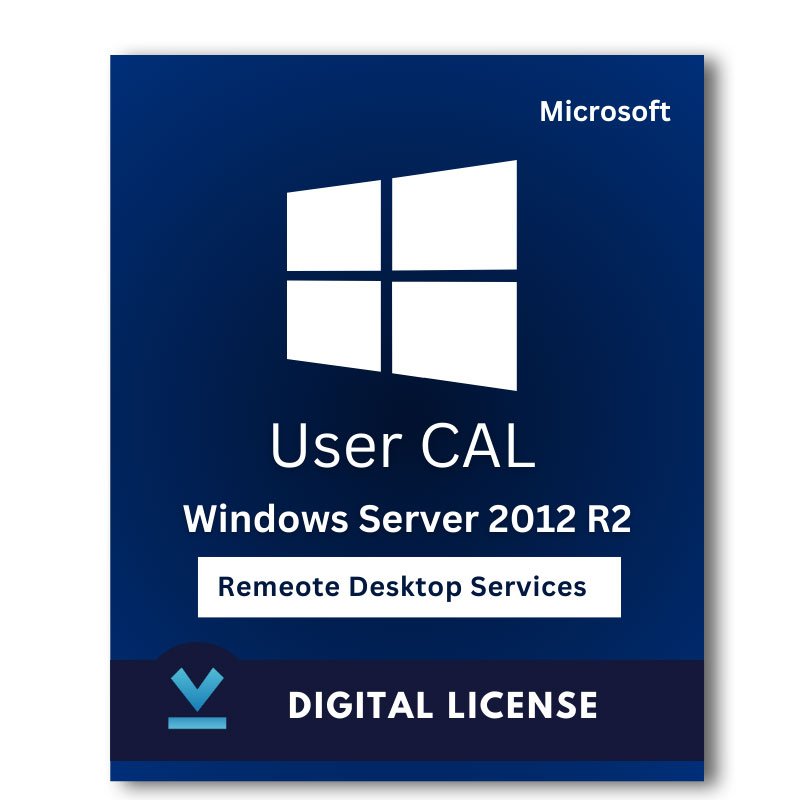
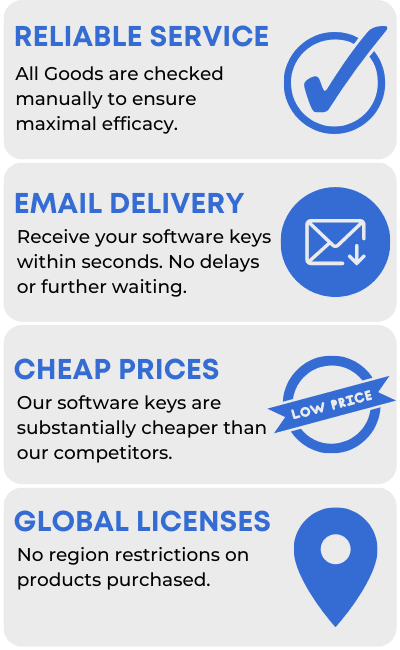
Reviews
There are no reviews yet.